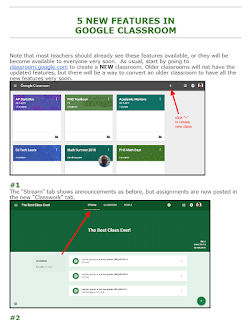Google Classroom has added some updates that make it easier than ever to run a digital classroom.
Read about the updates here on an affiliate blog feature from Exploring the TECH in TEaCHer.
Watch a video here showing the updates from Google.
Classroom Orchestrator has updated to a more user-friendly experience for the teacher. Updated 2018 Orchestrator tutorial.
All TK-2nd-grade students will need to update their Clever Badges for the new school year. These are the little QR code pendants that allow students to log in with their cameras, bypassing the need to type the long usernames and passwords. Here are a reminder video and How-To.