How do you get a classroom full of 9th graders to start collaborating and creating?
You put a computer screen in front of them . . . right?
While I firmly believe that technology can be a transformational tool in the classroom I recognize that is not always the case. But when technology is used to allow ALL students to access content, differentiates to meet the diverse needs of students and allows for student voice to be heard, the results are remarkable.
This morning I had the opportunity to work with a Freshman Requirements class at Central High School West Campus. A couple of weeks ago I was introduced the to Applied Digital Skills curriculum created by Google to help middle school through college-age students become better prepared for the technology skills required in the 21st century. The curriculum is designed to work students through real-world applications of digital skills through the use of video tutorials and targeted activities.
What I witnessed this morning was remarkable. The first class of the morning, starting at 7:25, is usually a pretty quiet place. After the first few minutes of helping students log in to their Google Classroom and navigate to the Applied Digital Skills website the excitement began. Students worked their way through a series of introductory video tutorials demonstrating how to copy, share, collaborate and comment in a Google Doc. What shocked me was ALL students were on task, ALL students were motivated, students were talking to their peers (even those students who told me that they "don't work in groups"), students were making APPROPRIATE comments to each other on their shared Google Docs, and the new student, who walked into class for the first time today, was already talking to his peers and part of this digital community.
Thank you to Ms. Hope and her second block students for being my guinea pigs this morning. I loved learning with you!
Monday, November 6, 2017
Monday, October 16, 2017
Drive File Stream launching, replaces Drive for PC/MAC
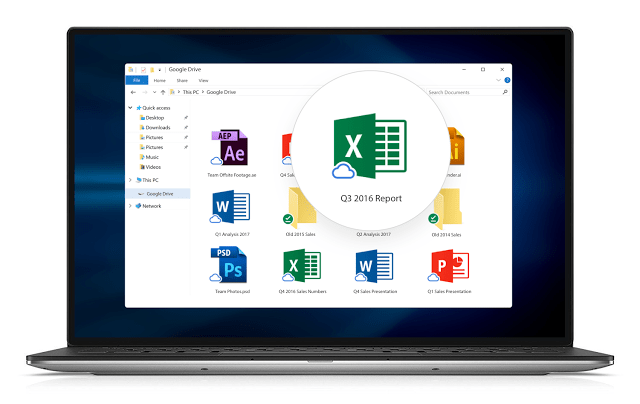
Google Drive for your PC is changing to Drive File Stream. Google is integrating its system with Google Photo, which backs up (for free) and photos you have to the cloud. You will be able to sync photos and files that are saved in ANY file of your computer to the Google Drive Cloud with the new software. Reminders, this program is installed on your PC or MAC and syncs files that you save to your computer (My Desktop, My Documents, or any other file you choose) to the cloud. This gives you peace of mind that your files are saved in two places, in case anything fails on your computer. You may be getting a warning soon that the program is changing. Please update to the new software when you have time at this link.
Tuesday, August 22, 2017
Google Updates Classroom and Forms for Back-to-School
Google Updates Classroom and Forms for Back-to-School
To prepare for the new school year, Google has made many improvements to both Google Classroom and Forms. Teachers will have these new tools to kick off 2017-18 with Google! Click on the image below to read the Google Blog and details about the update.
Monday, August 21, 2017
Getting the Most Out of ST Math: Teacher Mode
Did you know that there are many tools available for you in "Teacher Mode" in ST Math?
To access teacher mode on the student device, triple-click on the bottom right corner of the puzzle.
Teacher mode allows you to replay a student's action in their puzzle. You have the ability to pause the replay animation to discuss steps with a struggling student. This is a great feature to encourage dialogue about math in your classroom!
To get started using the features of teacher mode please click here and log in to ST Math to see their tutorial.
To access teacher mode on the student device, triple-click on the bottom right corner of the puzzle.
Teacher mode allows you to replay a student's action in their puzzle. You have the ability to pause the replay animation to discuss steps with a struggling student. This is a great feature to encourage dialogue about math in your classroom!
To get started using the features of teacher mode please click here and log in to ST Math to see their tutorial.
Wednesday, August 9, 2017
NEW! Teacher Account Access Page UPDATED
Over the summer there have been some exciting updates to the Teacher Account Access Page. In an effort to simplify the login process for the various digital curriculum sites that teachers need to login to we are now using Clever!
At this point, please delete any existing bookmarks that you are using to access digital curriculum sites and begin using the new and improved Teacher Account Access Page.
Clever Badges
Clever account are live for our TK-2nd grade students. The Clever Badge (QR Code), allows students to log into Google Chromebooks without the need to type their usernames or passwords. Teachers are able to log into Clever and print their own badges, and the badges are shared in Google Drive. Teachers can manage badges through the year when new students arrive by just printing the single option. The Clever badge should be kept in a secure location with the students so that other students cannot inadvertently use it. Please click here for clever badges tutorial to use in your classroom.
Monday, June 12, 2017
Tuesday, June 6, 2017
Central Ed Tech: A Year in Review
406 teachers and 1,970 students provided input on their technology use through a Google Forms survey.
A small group of teachers from throughout the district gathered to brush up on G Suite tools before attempting the Level 1 certification test.
Two-year comparison of identified current state issues with technology in Central Unified.
Ed Tech supported Central's first annual Math, Science, and Tech Conference held during Spring break.
Digital learning day was documented at Central High School West Campus in February.
Students at Teague Elementary School described their experiences with Prodigy and ST Math.
Central Unified celebrated the Hour of Code with a contest between elementary school sites.
Year one of School 2 Home in Central Unified was well received by parents and students. Over 300 students participated in the program, representing all school sites.
Math literacy through the use of technology was highlighted in a Central Ed Tech Team presentation at the CVELI conference in October.
Chromebooks and charging carts rolled out to every 3-6 grade classroom, 7-12 grade core classes, and 7-12 grade world language classes in the fall of 2016.
The Central Ed Tech Team changed their blog logo and left a calling card in each classroom where a Chromebook mini-lesson was presented in the fall of 2016.
Why you should archive your Google Classroom . . .
As the school year is coming to an end and you are cleaning up your physical classroom, you should take a few minutes to archive your Google Classrooms from this school year.
By clicking on the three dots in the top right corner of your Google Classroom you can quickly archive your classrooms and get ready for the 2017-2018 school year! Not only will archiving previous year's Classrooms declutter your Google Classroom dashboard, but your current students will not need to navigate around your Classrooms next year.
During the course of next school year, if you would like to reuse a post from an archived classroom you have that option by clicking on the plus in the bottom right corner.
Subscribe to:
Posts (Atom)


















